Video: Manually update the firmware on EVO
To perform manually update the firmware on Evo, you'll need your aircraft, remote controller, a computer, MicroSD card and a card reader.
You'll be able to see the progress of your update on your remote controllers OLED screen, so you won't need your mobile device.
Of course, you can choose Over-the-air Firmware Updates
How To Update EVO Firmware Manually?
Let's get started by removing the micro SD card from the aircraft, plug the card into your card reader and connect the reader to your computer.
Download the latest EVO firmware
Now let's head over to Autel robotics site hover over support and then choose downloads, here you can download the latest EVO firmware file and find their release notes. Choose Evo to begin the download. Depending on your web browser you may need to right-click on EVO and choose to save, as firmware updates come in the form of a xx.bin file this is a binary file that contains all the updates for your Evo.
Copy the latest EVO firmware file from the computer to the microSD card
Now that you've downloaded the firmware file, you'll need to copy the file from the computer to the microSD card. You can find this file by navigating to the folder, you selected to download the file. By default, the file will usually go to your computers downloads folder, right-click on the dot bin file and choose copy, then open the folder for your microSD card. This micro SD card folder often appears as an external drive on your computer, paste the xx.bin file into the root folder of your card, this means that the file should just be on the card with no folders and closing it.
Safely eject the card from your computer
Now that the firmware update is copied onto the micro SD card. let's safely eject the card from your computer. To do this on a Mac right-click the drive and choose eject if you are using a PC click the USB icon on your toolbar and choose safely eject.
Now, remove the micro SD card from the reader and insert it into the aircraft.
Next, power on the remote controller, make sure to do this step before powering on the aircraft. Remove your gimbal lock from the camera, then power up your EVO.
On your controllers OLED screen, you'll see the firmware update automatically start within 30 seconds. This firmware update can take up to 30 minutes to complete, Once the update is completed a message will appear of the firmware update was successful, of course, a component fails a list of each component will appear and a red X will indicate which component failed. Evolve the components successfully updated, power off the aircraft and remote controller.
If you encountered a failed update, you can repeat this process by downloading the firmware update again from Autelrobotics.
If you have multiple batteries you will need to update each battery to the latest firmware, if applicable you can check the current release notes to confirm if your batteries need an update.
To update an additional battery on the EVO Drone.
Remove the microSD card after you've completed a successful firmware update and connect the microSD card back to your computer, open your micro sd card folder and paste the xx.bin file again, now safely eject the microSD card and insert it back into the aircraft. Power on the controller and then the aircraft the Evo will skip the completed updates and start the new battery update, complete this process for each battery. if you are encountering any issues with your firmware update please reach out to our support team.