The aerial photography and imaging stabilization of drones are inseparable from the existence of drone gimbals. The camera gimbal of the UAV drone not only ensures the smooth and smooth picture quality of the drone shooting in the air, but also supports multi-directional rotation to expand the viewing angle. However, when users are using drones, they may encounter the jamming problem of the camera gimbal of the drone. Here we will explain the solution!

Causes of Autel drone camera gimbal stuck
A: Dust hinders the movement of the camera gimbal
When something obstructs the movement of the gimbal, the gimbal will not be able to rotate. These obstacles are usually some kind of small debris that may have gotten into the gimbal housing when the drone took off and/or landed from sandy, dusty, or grassy areas. At the same time, this also illustrates the importance of drone landing pads!
B: The camera firmware needs to be upgraded
Using the old firmware for a long time without upgrading will easily cause the drone to take off or lose control of the flight! It is necessary to check your drone's firmware in time. At present, Autel Robotics will timely carry out the OTA push of various series of drones, and notify users to upgrade the firmware as soon as possible.
C: Mechanical failure when the camera gimbal moves
A mechanical failure of a camera gimbal should never have happened! In the absence of artificial damage to the camera gimbal, this is a quality reason!
Most Autel drones use a three-axis gimbal, which supports roll, pitch, and Yaw. Added vertical axis rotation on Autel EVO Lite drone. The EVO Lite camera gimbal will be rotated 90° from horizontal to vertical. The lossless vertical shooting mode is different from the horizontal screen cropping. It will support shooting 4k/60fps high-definition images and videos.
If the camera gimbal of Autel EVO Lite is stuck when switching from landscape to portrait, please do not manually correct it, please contact us as soon as possible to solve it!
Troubleshooting Autel Gimbal Stuck Error
Even if the gimbal is stuck, it is a distressing problem, but we always have a way to solve it! Follow the directions below to help fix a stuck gimbal.
1. Make sure the gimbal cover is removed
The gimbal cover is to protect the gimbal camera from damage. The camera lens is a precise and complex device that cannot be disturbed by water vapor and dust. Therefore, if the drone pilot does not remove the camera gimbal cover before flying the drone, the camera gimbal will not be able to rotate, and the self-test of the camera gimbal will not be successful. At this time, you will not be able to take off the drone.
2. Make sure the firmware is up to date
Before doing most drone troubleshooting, make sure your drone's firmware is up to date. This point is universal. Because the UAV drone firmware is the core to support the operation of the drone.
To upgrade the firmware in time, you can download the APK from the official website or use the SD card to upgrade.
Once you've verified that your drone is running on the latest firmware version, you can proceed.
3. Remove ND filter (if applicable)
If you've made sure the gimbal cover is off and the drone has the latest firmware and the error persists, it's time to move on to troubleshooting. If you have an ND filter on your drone camera, remove it and see if the error persists. The ND filter is used to adjust the amount of light entering the drone, but it may also hinder the movement of the gimbal, thus causing this error.
4. Perform gimbal calibration
Performing a gimbal calibration may resolve this issue. Before performing gimbal calibration, please make sure your drone is placed on a flat surface. Then, follow the on-screen prompts to perform the gimbal calibration procedure for your specific drone.
5. Inspect and remove debris
If you still have a stuck camera gimbal after performing a gimbal calibration, you should check visually and manually for residual debris. But first, make sure the drone is powered off.
First, start with a visual inspection of the gimbal/gimbal housing. Check for any visible debris (dust, sand, or any other small particles) that may be left in the component. If you can clearly see the debris, use the airflow to blow it away or use a small tool such as tweezers to pick it up.
If you can't see the debris, check the components manually. But it's usually limited to experienced drone pilots, holding the drone with one hand while gently and slowly moving the gimbal with the other throughout its full range of motion in all its different axes. Please do not use too much force, it is easy to damage the universal joint.
6. Contact Autel Robotics for maintenance
If you have performed all of the above troubleshooting steps and the problem persists, the next step is to contact Autel Robotics for further troubleshooting and repair. Autelpilot, as the distributor of Autel Robotics, will provide after-sales maintenance services in the United States to solve problems faster!