Autel Sky App is an application developed by Autel Robotics for EVO Nano series and EVO Lite series drones, integrating flight control, filming, editing and sharing. This is how we will explain in detail how to connect to Autel Sky App.
How Does Autel Sky App Connect To Autel Evo Nano&Lite Series Drones And Take Flight Shots?
First, download the Autel Sky App, which is available for Autel EVO Nano series and Autel EVO Lite series, and is free for Android and iOS devices.
Once your smartphone has the Autel Sky App downloaded, the next thing you need to do is connect your phone to the controller. Pull out the phone holder for the controller and just attach your phone to it. Next, connect the controller to your phone using the appropriate USB cable that came with the Autel controller.
Once the Autel remote is successfully paired with the drone, all you need to do is turn on your smartphone and allow the Autel Sky App to run. The next step is to register and log in, which will record the photos and videos you take.
Here's What You Can Expect When You Download The New Autel Sky Drone App:

1. Elegant, easy-to-use interface.
2. Real-time, high-definition video transmission: supports resolutions up to 2.7K/1080p/720p.
3. Real-time flight status updates.
4. Professional camera settings: shutter speed, sensitivity, exposure compensation, etc.
5. One-click shooting modes: Rocket, Orbit, Flick, Fade.
6. Time-lapse photography: free time-lapse, surround time-lapse, etc.
7. Panoramic photos: horizontal, vertical, wide-angle, spherical.
8. Tracking mode: fast follow, smart follow, surround follow.
9. Powerful video editing functions: crop, speed adjustment, reverse playback, etc.
10. Beautiful video templates: Make movies with one click.
11. Abundant filters and stickers are available for editing.
12. The real-time flight log records the trajectory of the drone synchronously.
13. Automatic firmware update detection.
Take Off Your Drone In The Autel Sky App
Note: Please fly in an open, accessible area
Make sure the plane is at least 2.5 meters above the ground, you can use the top to set the flight mode, pay attention to fly faster in sports mode, more than 15 meters per second, in this flight mode, obstacle avoidance will be disabled to fly, use with caution!
Use the left thumb to slide the wheel on the left side of the remote control to adjust the wheel of the drone's gimbal pitch angle, and click the right zoom button to select double or quadruple zoom, up to 16 times.
You can also use two fingers to zoom in and out on the mobile app, and the Autel Sky APP will automatically recognize the zoom in and out gestures.
Screen Input or Output
Swipe up to clear the icon screen, swipe down to display the settings interface.
You can click the menu to switch between shooting
In photo mode, you can click the settings icon to set the resolution and photo mode
Drone Photograph
Tap the white button on the screen or tap the button on the remote control on the right.
In video mode, you can tap to set frame rate, resolution, HDR and other modes
Tap the red button on the screen or the right button on the remote to shoot video
Enable Shooting While Recording Mode
Take pictures while recording video, the pictures will be automatically taken at intervals
The last step, click on the album to watch videos and photos