Calibration Instructions:
1. Install Autel OA Calibration Tool on your PC / Mac
2. Connect EVO II to your PC with USB-C cable
3. Power on EVO II
4. Run Autel Vision Assistant Program and wait for the connection, which may take up to 1 minute (if you wait for more than 1 minute and no response, please follow the steps below for troubleshooting)
a. Close the Autel Vision Assistant and reopen
b. Change your network IP address and avoid using 192.168.1.11, or disable your internet while using the calibration tool
c. If a warning message is displayed indicating your CPU is not 5.powerful enough for the calibration use a different PC
5.Once connected, you will see the current status of all the sensors
6.Select the first sensor requiring the auto-calibration to initiate calibration
7.Follow the instructions in the top left corner of the screen, hold your EVO2 and aim the corresponding sensor at the screen as indicated
8.Once all calibration steps on-screen are completed the results are auto-updated on your EVO II
Current Version:
Windows: V1.1.0 (please click here to download)
Mac OS: V1.0.5 (please click here to download)
System requirements:
- Support 64bit operational systems only (Windows 7 / 10, Mac OS)
- Recommended screen resolution is 1920*1080 and above
- Recommended CPU for desktop: Intel i5-4590 and above, CPU for laptop: Intel i5-8250U and above
- Recommended to connect power supply for laptop users (to ensure system is running at highest performance settings and screen brightness)