Autel drones are divided into consumer drones and commercial drones. For beginners, it is necessary to understand the map view of the drone app, which can make drone pilots use Autel drones more safely and efficiently.
What is Autel Drone Map View?
Map View is an interface mode in the Autel Sky App that displays the location, flight path and mission area of the drone through a real-time map. It combines GPS data and satellite imagery to help users monitor the status of the drone, plan routes and perform complex tasks. Compared with traditional manual flight mode, Map View is particularly suitable for aerial photography, mapping or search tasks, especially in the peak season of outdoor activities such as spring.
Core components of Map View
Real-time location and track
There is an icon (usually a drone or arrow) on the map to show the real-time location, and the track line records the flight path.
For example, the 12 km transmission range of EVO Lite+ can clearly show the distance between the drone and the take-off point (Home Point) on the map.
Attitude Indicator
Located in a corner of the map, it graphically displays the pitch, roll, and yaw of the drone.
There may be data next to it, such as ATL (relative takeoff altitude), V/s (vertical speed), and D (horizontal distance), to help you determine the attitude and movement status.
Mission Planning Area
Supports waypoint flight and regional mapping
Users can draw rectangles or polygons, set altitude, speed, and shooting parameters, suitable for professional mapping or panoramic shooting.
Control Panel
There are usually function icons on the right: search (positioning), mission settings, flight mode, camera control, gimbal adjustment, one-key takeoff/landing, return home (RTH).
These shortcuts allow beginners to easily operate complex tasks.
Auxiliary Information
Shows battery power, flight time, MSL (altitude above sea level), etc. to ensure flight safety.
How to use the map view?
Enter map mode
Open Autel Sky App/Autel Explorer App/Autel Enterprise App, connect to the drone, and click the small map icon in the lower left corner to switch to the full-screen map view.
Set a mission
Autel Sky App does not support setting missions. Click "Mission Settings" (folder icon), select "New Mission", draw a mapping area or add waypoints.
Enter parameters (such as altitude 147 m, speed 0.3 m/s), and preview the flight path.
Real-time monitoring
During flight, the map will display the drone's position and attitude ball data (such as relative takeoff altitude, horizontal distance, vertical speed, horizontal speed) in real time.
Safe return
Click the "Return" icon, the drone will automatically return to the takeoff point, and the obstacle avoidance system ensures safety.
Friendliness for beginners
Intuitive interface: The map view visualizes complex data (such as altitude and distance), and beginners do not need to learn flight theory in depth.
Automatic function: Intelligent modes such as RTH function allow the drone to return quickly without manual adjustment.
Safety guarantee: Three-way obstacle avoidance and low battery prompts reduce the risk of collision or crash.
View Autel Sky App map view

View Autel Enterprise App map view

Summary
The map view of Autel drone is a bridge connecting technology and operation, providing users with comprehensive flight support through real-time positioning, attitude ball and mission planning.