The histogram in drones is a must for drone photographers. The drone histogram setting is used to prevent overexposure and underexposure.
Mainstream photography drones with cameras have good camera sensors and large apertures for shooting in a variety of environments and capturing light and dark shots. In many cases, the bright areas can be controlled by carefully interpreting the histogram to obtain wonderful pictures.
What is a drone histogram?
A drone histogram refers to a graphical representation of the distribution of tones in an image, which specifically reflects the distribution of pixels of each brightness in the picture.
The horizontal axis of the graph is the brightness axis. Common drone cameras and displays control the brightness of each pixel with 8 bits, 2^8=256, so the brightness of the pixel is divided into 256 brightness levels, which is reflected in the histogram as the 256 brightness level columns on the horizontal axis, which gradually increase from left to right.
The vertical axis of the graph is the pixel number axis, which reflects the number of pixels in the picture for each brightness level. The higher the vertical axis, the more pixels of that brightness are in the picture.

Components of a Histogram
1. Shadows (left): This represents the darker areas of the image.
2. Midtones (center): This represents the middle brightness levels, including most of the image details.
3. Highlights (right): This represents the brighter areas of the image.

Importance of Histograms in Drone Photography
1. Exposure Control: The histogram helps the photographer determine if the image is properly exposed. An overexposed image will have most of the data concentrated on the right, while an underexposed image will have most of the data concentrated on the left.
2. Image Quality Assessment: It helps assess the overall quality of the image, showing if there is any clipping (loss of detail) in the shadows or highlights.
3. Dynamic Range: The histogram provides a visual representation of the dynamic range of the scene, showing how much detail is captured from the darkest to the brightest areas.

How to Use the Histogram?
Autel Robotics, a leading drone manufacturer, provides a histogram setting option for Autel drone enthusiasts.
Once you enter the camera interface, simply find the histogram in the settings interface in the upper right corner of the drone remote control display, slide the button switch to turn on the drone histogram. Each drone has similar settings. After turning on the settings, the remote control display will show a histogram, which you can drag anywhere you want.
The drone histogram allows you to accurately view the true exposure of the photo and eliminate interference from external factors. In addition, no matter what profile is used (jpg format or raw format), the histogram when taking photos or videos will show the actual exposure value and the dynamic range of the sensor.
How to use the histogram in drone photography?
The drone histogram has the characteristics of balancing the tonal range, identifying clipping, and helping to adjust the exposure in real time. Therefore, it can fully help drone photography achieve the best results.
When taking aerial photos, we must fully consider the factors that affect the exposure, such as too strong or too weak external light, low image quality, or the small resolution of the drone remote control display, which will cause the image transmission to be far from the actual exposure of the photo.
Overexposed bright areas cannot be "adjusted back", and they are usually important areas that need details. Clouds are often overexposed, sometimes they can be alleviated, and sometimes they cannot. This requires controlling bright highlights and exposing them correctly.

Avoid overexposure: If the vertical axis on the right side of the histogram is high and rugged, and the left side is low and flat, it means that the picture is overexposed. When shooting night scenes with long exposure, pay attention to the left side of the histogram to adjust the shutter speed to avoid over-pursuing the light flow effect and causing overexposure.
Avoid underexposure: If the vertical axis on the left side of the histogram is high and rugged, and the right side is low and flat, it means that the picture is underexposed (except for night scenes). Pay attention when the light is low, pay attention to the right side of the histogram to select a suitable metering point to avoid underexposure due to poor image transmission.
Identify normal exposure: During the day, the middle of a normal landscape histogram is high and flat, and the sides are low and flat, sometimes with low peak-like protrusions. But if there is a higher protrusion in the middle of the histogram, it means that the picture is gray. If there are no stick-like protrusions on the left and right ends, and no excessively high peak-like protrusions in the middle, it is normal exposure.
Conclusion
Understanding and using the histogram can significantly improve the quality of drone aerial photography. It allows drone pilots to make informed decisions about exposure settings, ensuring that the captured image is not too dark or too bright, and contains a balanced range of tones.
By incorporating histogram analysis into your drone photography workflow, you can achieve images with rich details and a wide dynamic range.