Now is the time to witness the powerful A-Mesh network technology of the EVO MAX series! Upgrade your EVO MAX series drone to version V1.8, and you will be able to use A-Mesh network technology to achieve the magical picture of "one controller controlling multiple drones". Let's take a look!
The Autel Robotics EVO Max series uses A-Mesh network technology to revolutionize drone operations by creating a seamless network of multiple devices.
The technology enhances drone capabilities by supporting modes such as controlling multiple aircraft with one remote control (RC) and using the Autel Mobile Awareness Kit (AMAK). It ensures reliable connectivity and coordinated operations in challenging scenarios such as long-distance flights, crossing obstacles, and large-scale mission operations.
A-Mesh Link
A-Mesh Link is the process of connecting aircraft and controllers to form an A-Mesh network.
How to enable A-Mesh Link?
- Power on the aircraft and the smart controllers you want to link with.
- Open the Enterprise app on the smart controller.
- Go to Menu and click on A-Mesh Link under the Information Sharing section.
- Click on Add Device(s), and the smart controller will start the linking process.
-
Now, you can start to add aircraft and a controller to your team by following the instructions on the app.
Aircraft: Short press, then long press the power button until the arm light flashes rapidly to join the team.
AMAK: Go to A-Mesh Link and click on Join Team to join the team.
Note:
1) The joining team process will take about 30 seconds to show up on your Lead Controller.
2) If the battery turn off directly after the aircraft linking process “short press, then long press the power button”, your battery firmware may be outdated
-
Once you have teamed up, click Complete and Confirm to start the A-Mesh.

A-Mesh Control
A-Mesh Control allows a Lead Controller to manage multiple aircraft within a network. The controller can switch between controlling all aircraft simultaneously, just the Lead Aircraft, or the Member Aircraft.
How to perform A-Mesh Control?
-
Once the A-Mesh is ready, you will see ALL, Lead Aircraft, and Member Aircraft buttons at the bottom of the app.
ALL: The Lead Controller will control all aircraft simultaneously.
Lead Aircraft: The Lead Controller will control the Lead Aircraft only.
Member Aircraft: The Lead controller will control the Member Aircraft only.
Note: When controlling multiple aircraft at the same time, please ensure the distance between the aircraft is at least 5 meters apart.
-
On the bottom right, there is an expand icon to show the telemetry data of all aircraft.
-
In the Telemetry Data page, you can also select the view of the aircraft you would like to see.

Formation Flight
Formation Flight allows the Member Aircraft to maintain a specified distance on the right side of the Lead Aircraft.
How to enable Formation Flight?
- Perform A-Mesh Control and fly the aircraft above 30m, ensuring there are no obstacles at that height.
- Navigate to the Menu and click Formation Flight in the General section.
- Click Start Formation.
- Adjust the desired distance between the aircraft.

A-Mesh Polygon Mission
A-Mesh Polygon Mission enables coordinated multi-aircraft operations for efficient and synchronized task execution.
How to enable A-Mesh Polygon Mission?
- Perform A-Mesh Control and select ALL aircraft.
- Go to Menu and click on Polygon Mission in the Missions section.
- The mission will be divided into segments for each aircraft.
- Start the mission; aircraft will begin operating their respective mission segments.

Relay Operation
Relay Operation utilizes both the Lead Aircraft and Member Aircraft to extend the communication range and overcome signal blockages caused by obstacles.
How to enable Relay Operation?
- Perform A-Mesh Control and select the Lead Aircraft.
- Position the Lead Aircraft to hover above any obstacles.
- Switch pilot control to the Member Aircraft.
- Fly the Member Aircraft to the designated mission area.

AMAK (Autel Mobile Awareness Kit)
An additional controller in the A-Mesh system that synchronously views the Lead Controller’s screen without control capabilities.
How to enable AMAK?
- Prepare an additional controller to become AMAK.
- Follow the A-Mesh Link process to join the team.
- Once joined, AMAK can view the Lead Controller synchronously.
Note: AMAK does not have the ability to control the aircraft. It can only view different camera feeds or use split-screen display of the current aircraft.
A-Mesh Information Sharing
A-Mesh Information Sharing enables the sharing of pinpoints, camera views, and other features between the Lead Controller and AMAK.
How to enable A-Mesh Information Sharing?
- Add an AMAK to your A-Mesh team.
- Use the PinPoints feature on either the Lead Controller or AMAK.
- The pinpoint will display synchronously on all controllers.
- Edit the pinpoint using any controller in the team.
Note: The system supports up to 10 pinpoints, with each pinpoint name having a maximum length of 32 characters.
Important Notes and Restrictions
- A-Mesh supports a maximum of 2 aircraft and 2 smart controllers on EVO Max Series V1.8.
- When using A-Mesh Control, the maximum distance for the Lead Aircraft is reduced compared to normal operations. However, the Lead Aircraft can hover while Member Aircraft can operate further away.
- Avoid changing the Lead Aircraft when the aircraft are not nearby. Doing so may lead to disconnection between the aircraft and the remote controller.
- The Lead Aircraft acts as the communication bridge between the Lead Controller and Member Aircraft. Do not power off the Lead Aircraft or Lead Controller while Member Aircraft are airborne, as it may cause disconnection.
- RTK feature is currently not compatible with A-Mesh Control on EVO Max Series V1.8. Compatibility is expected in a future update.
- The RC wired relay feature is not supported in the A-Mesh system.
A-Mesh Network Terms
Throughout the A-Mesh network, you need to recognize some professional terms in advance:
- A-Mesh Link: The process of connecting aircraft and controllers to form an A-Mesh network.
- Single Link: The standard link process where one aircraft links to one controller, known as normal operation.
- Lead aircraft: The primary aircraft that serves as the communication hub between the lead controller and member aircraft.
- Chief controller: The controller responsible for commanding aircraft and coordinating A-Mesh operations.
- Member aircraft: Auxiliary aircraft in the A-Mesh system that communicates with the lead aircraft.
- AMAK (Autel Mobile Awareness Kit): An additional controller in the A-Mesh system that can view the screen of the primary controller synchronously, but does not have control functions.