Drones with high-definition footage are becoming more and more people's hobbies. To become a professional aerial filmmaker, you need to edit your drone photos and drone videos to make them better. Next , we will tell about how to download drone footage to computer?
Autel drone has Autel consumer drone series and Autel enterprise drone series, consumer drone EVO Nano and EVO Lite series do not have onboard memory, drone shooting footage will be stored in the cloud, enterprise unmanned The drone EVO II series has 8GB of onboard memory, which can be stored. In addition, the Autel drone supports SD memory card insertion, and supports a maximum of 256GB of expanded memory.
Download drone footage to your phone
The Autel consumer drone uses a remote control without a screen, so you need to use your phone to view the drone's flight and filming. Footage taken by Autel's consumer drones is stored in the cloud, making it easier to download them to your phone.
- Open the Autel Sky app on the mobile phone and turn on WI-FI and Bluetooth
- Connect your phone to the controller
- Turn on Autel EVO Nano+/Lite+ to connect
- Find your photo album to view photos and videos
- Click the quick download transfer button to transfer photos and videos to your phone
Download drone footage to computer (SD card reader)
We give an extra SD card for each Autel drone. It is also very convenient to use the SD card to store and transfer the footage of the drone. You only need an SD card reader.
- First remove the SD card from the drone
- Insert SD card into SD card reader
- Plug the SD card reader into the computer
- Your computer will read the content data running the card reader
- Create a new folder on the computer and copy the contents of the SD card
When loading the SD card data on the computer, you can also format the SD card after copying all the contents to prepare for the next data storage.
Download drone footage to computer (cable is included)
If you are bothered about taking out the SD card, we also support drone footage transfer using the included cable data cable.
- Remove the gimbal cover of the drone
- Turn on the power of the drone switch
- Use a USB cable to connect the drone to the computer
- The computer reads the images and videos captured in the SD card of the drone
- Create a new folder to copy
Autel Robotics Tutorial: Transferring Files to a Mac Compute
Write at the end
Autel drones can support shooting drone photos and videos of various resolutions and sizes. Both the body memory and the SD card memory will be squeezed. Download the drone footage to the computer for easy viewing and post-editing. You can also delete the contents of the SD card to save space. Autel users can learn how to transfer videos and photos from drone to mobile phone or computer in the guide and video above.